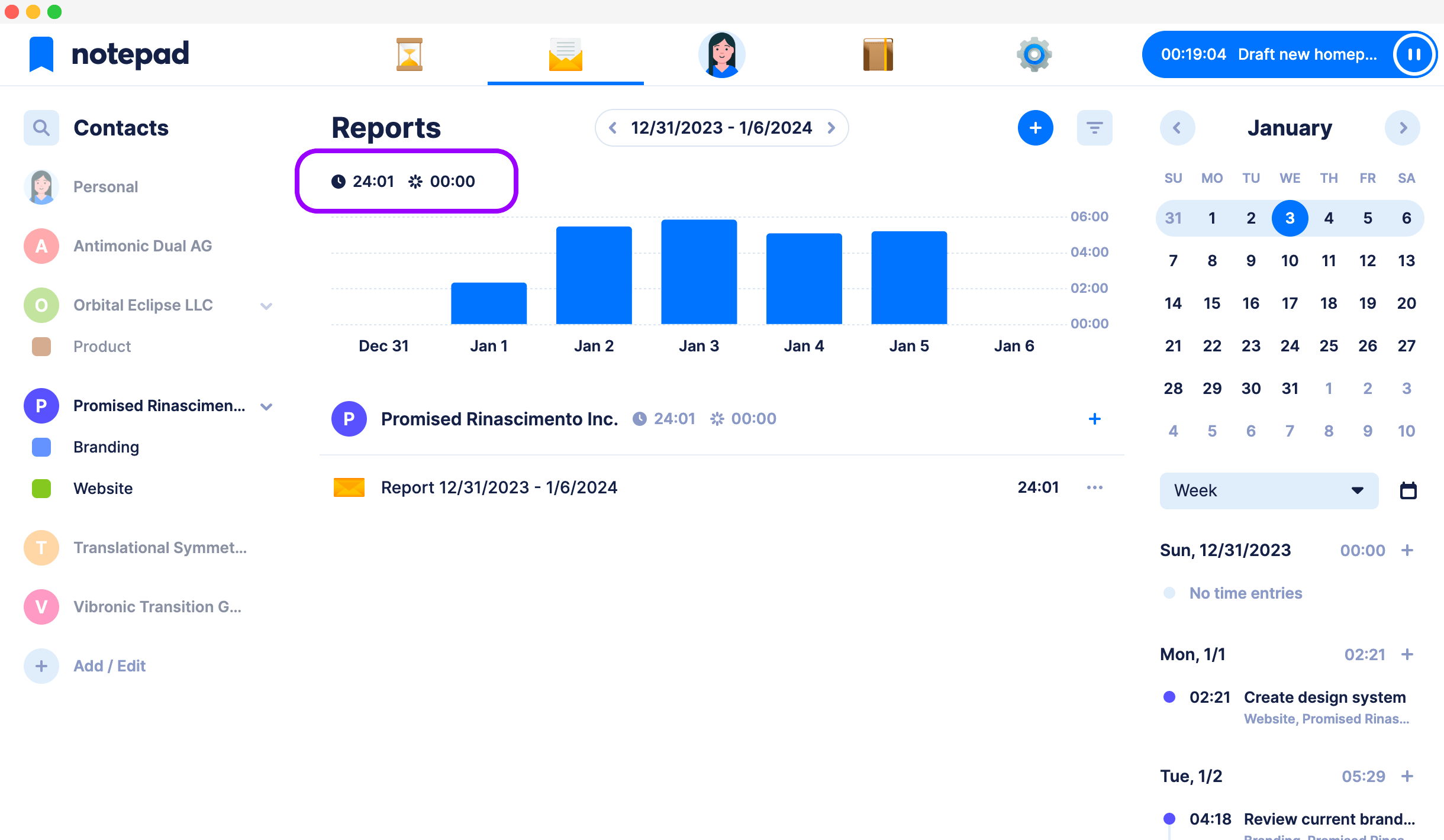Track time
Notepad lets you track time directly on tasks.
It’s about time to do the time tracking the easy way.
Initiate time tracking directly on tasks
With Notepad you track time directly on tasks. It’s that simple. Gone are the days when you were switching between todo and time tracker apps. Tracked time and tasks are linked together in a smart way which brings harmony to your workflow. You always stay in the know of what you are working on and how long does it take.Continue previous tracking sessions in the time tracker
Ever needed to quickly and easily resume your time tracking? In Notepad you can. Notepad always keeps the last 3 tracked tasks available for quick resume so you can jump right back in. Just open the dialog directly from the time tracker, choose task which you’d like to continue on and get it going!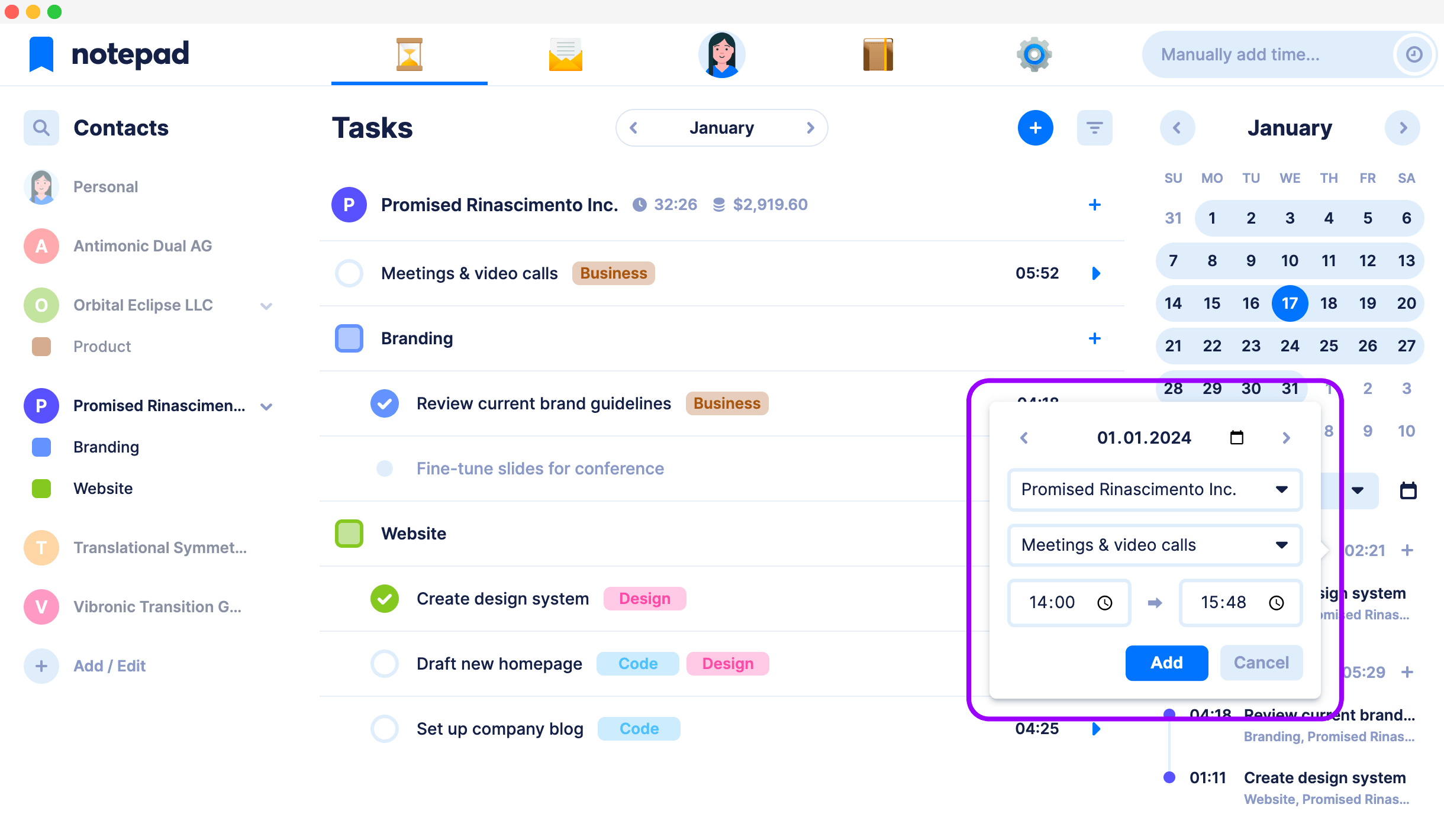
Manually add time whenever you need
It happens to all of us. Sometimes you simply forget to start the time tracker. With Notepad you can easily add missing time manually - either in the time tracker or directly in the timeline. In the timeline you can even scroll to the day where you’d like to insert the time entry and add the missing time faster.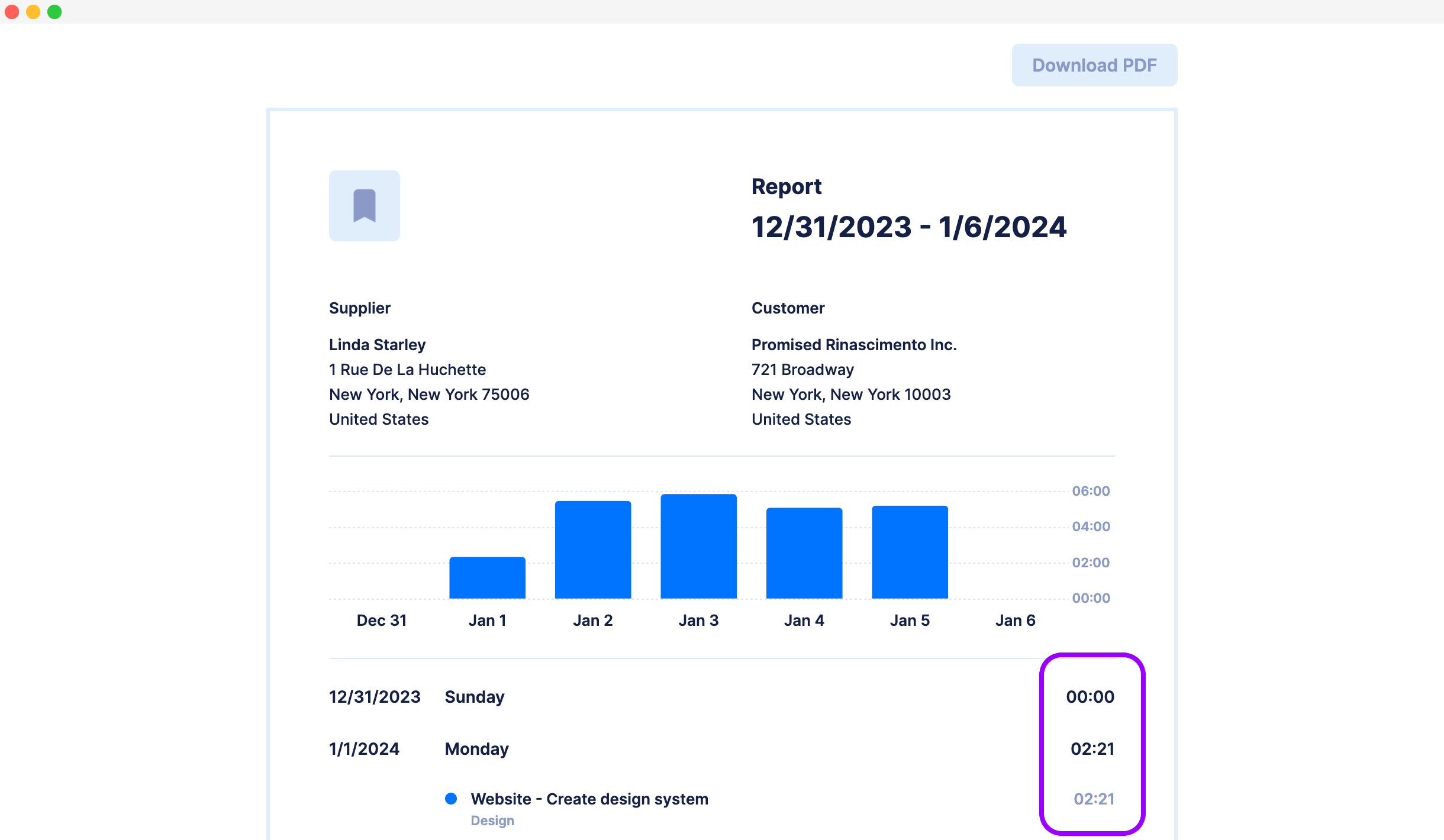
Tracked time is turned into reports and invoices
In Notepad the time you track is your future report duration and invoice item quantity; the tracked time will be shown to your contacts when you send them the document. It’s the best way to let your contacts know how long you were working on their requirements without creating the reports or invoices manually.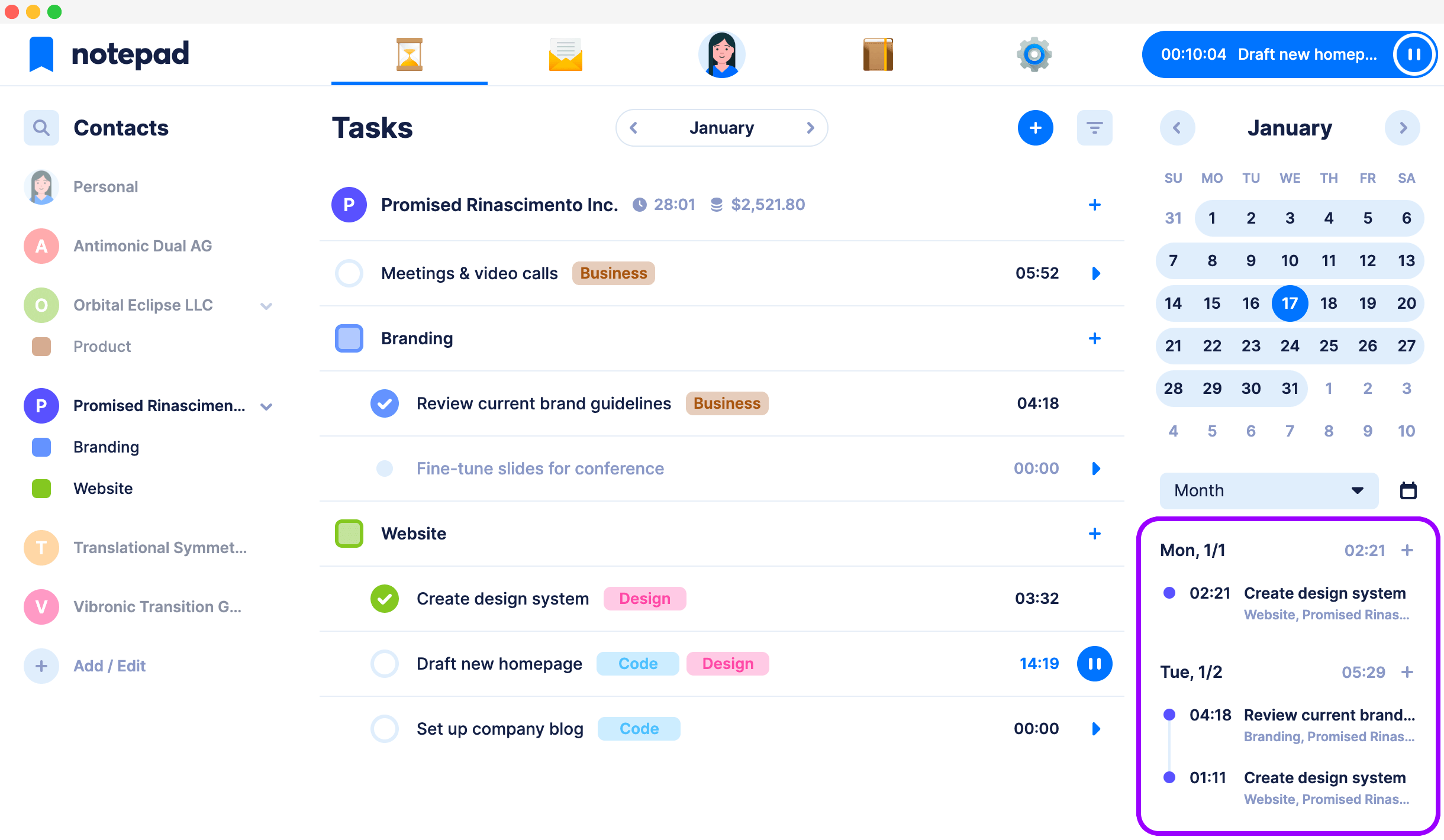
Browse tracked time in the timeline
With Notepad you always have a great overview of your tracked time. Especially in the timeline, where you see the tracked time by each day. In the timeline you can add time manually or edit the time which you've tracked previously. Need to see the time you’ve spent on a single client on each day? Just toggle the contact in the left sidebar and timeline automatically adjusts.